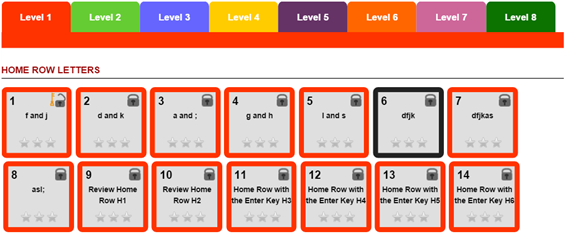Online Typing Tutor
The Computerwisekids typing tutor is designed to help students become excellent typist in no time at all. Our special online program guides the student with images that display correct finger placement to achieve 100% accuracy and incrementally advances their typing speed to 35words per minute.
- Practice from home or school
- Works with computer and an iPad with a keyboard
- Records speed & accuracy
- Students work at their own pace
Online Gallery
Want to see your child’s work from the computer lab? Visit the online gallery. Most of the student’s art work, reports, graphs, presentations are converted to a .PDF version and uploaded to the gallery.
Use the grade key to log in from the Portal http://www.cwksmarts.com/portal.php
Below is an example of what the gallery looks like.

Online The Player App
Computerwisekids has designed and built a unique online application for the younger students called the Player App. We teach students to be intuitive and the Player App is the safe playground we have built to teach as we encourage the kids to explore, investigate and learn. Everything on this simple application has been designed with great thought. We have designed this app to teach young students (who do not read) how to successfully navigate the computer, the web and learn functions of the mouse, keyboard or commonly used icon buttons.
The Player App guides the students through a series of exercises that progressively advance the student's skills each week. The Player App is icon driven, and has buttons such as: HOME, SAVE, PRINT, REPLAY. The icons are similar to those used in other commonly used software such as browsers and games. They quickly understand what the "home" button symbolizes, and it eventually helps them to navigate traditional software, and websites.
The lessons start with the simplest skill of learning to move the mouse to a particular spot on the screen, then advances to teaching how to single click the mouse on the left button. The next few steps include learning to double click, right click and more. Besides learning eye-hand coordination to navigate the computer, the students also use this application to understand the functions of the commonly used keys like: ENTER, BACKSPACE, SHIFT, CAPS LOCK, CTRL OR COMMAND, TAB etc. Using the Player is very advantageous for the students. They learn the function of each key within a fun game. This helps them recall the keys’ job when they use into real-life applications like word processors, spreadsheets etc.
Each week the set of lessons change as the student advance during the year. The lessons are integrated with many celebrations and holidays, for example during Thanksgiving the kids use the app to make a virtual feast, which includes preparing the salads and serving the main meal. This makes the Player very engaging for young learners.
The Player ends with a lesson on the Home Row keys that prepares the students to use the Typing Tutor starting in Grade 1.
The Players works on all browsers and in available to use online 24/7. This helps the students review skills worked on in class later from home. Parents have a unique advantage of seeing their child is learning during the lab time at school.